Have you ever asked yourself what would happen to your picture files if your hard drive failed? I ask this question because a week ago, I lost a hard drive.
When I was just getting started, I would have lost everything. I had a desktop computer with a single internal hard drive and everything was on it.

So what did I do? I went out and invested in an external drive. Now I could at least back up my important files. That would include more than just the photo files but it definitely included them. The advantage was that now I had two copies of my important files and it was unlikely that both the desktop hard drive and the external drive would fail at the same time. But there was a downside….

However, there were several shortcoming to this setup. If there was a huge power spike that fried everything (use a surge protector) or, worse yet, if the house burned down, all would be lost. Another drawback was having the discipline to manually backup your files on a regular basis. Ideally you have some automated way of doing it or, failing that, you are extremely disciplined about backing up your data. Fortunately, desktops tend to get left on for days at a time so, if you have the right software, backups can be scheduled to run at night.
The situation gets more complicated if your only computer is a laptop.

You have the same advantages and disadvantages of using an external drive as you have for a desktop. But there’s an additional disadvantage – the laptop, being as portable as it is, is turned off more frequently. This makes it more complex to turn on and connect everything.
As a photographer it is not uncommon to have both desktop and laptop computers. The laptop goes with you on outings but the desktop is where you do most of your finish work. At least, that’s how many people do it. So there’s the added complication of synchronizing the data between the laptop and desktop.

Now, let’s make it even more tricky. Suppose your desktop is a Windows machine and you laptop, a MacBook. Windows and the Mac have different formats in which they write data to a hard drive, It’s as if Windows used one digital language and the MacBook used a different one and they couldn’t translate each other’s language, That can be a show-stopper. There is one language (or format), however, that both systems can read call ExFAT. So if the external drive is formatted using ExFAT then everything is OK, at least as far as this issue is concerned.
Now you need to synchronize the two computers. This means that files need to be transferred from the laptop to the desktop and vice versa. The external drive becomes the connection between the two. This can be done manually but is very tedious at best. Fortunately, there is software that can synchronize data as well as backing it up.
… you need to synchronize the two computers.
What’s the difference? Backup is in one direction – from the computer to the backup device, in this case the external drive. The logic is very simple. If there’s a new file or a file has changed, back it tip. Synchronization is bi-directional. For example, what do you do if the file changes on both computers? How do you resolve that? And that’s just one of the many conditions that need to be handled. But, as I mentioned above, there is software that does both backups and synchronization.
This is getting difficult. Enter the home or office network. There is a class of storage devices called Network Attached Storage or NAS for short, These devices generally have several compelling features. You can add storage capacity to them because they hold anywhere from five to eight or more internal hard drives, If you need more storage, add another drive. The second advantage is they are redundant. Here’;s what that means. Say you have a NAS device with five hard drives and one of them fails,. (This is what happened to me.). But, because the storage is redundant, you don’t loose any data and can keep right on working. Once you get a replacement for the failed drive, you just pull out the bad one and insert the new drive. Being attached to the network is a third advantage. Instead of attaching it to the desktop, you attach it to your wireless router using an Ethernet cable. Now you can access the data via Ethernet and WiFi.

This is a significant step up from using external drives. The NAS device sitting between the two computers now becomes the ‘source of truth.’ If a file changes on the desktop, software syncs it to the NAS. Later, the same software syncs it to the laptop. Now you have the same version of the file in three places. With this setup, you can start working on a file on your laptop and finish it on the desktop, as long as you go through the synchronization process,
… you can start working on a file on your laptop and finish it on the desktop, as long as you go through the synchronization process,
Also notice that the external drive that once connected desktop to laptop is now only attached to the laptop. This actually works out very well as the laptop and external drive become your portable system that you take with you when you travel.
With this setup (In which the NAS was the ’source of truth’) it made a lot of sense to put all my photo files on that device. It had way more storage than my desktop and the storage was redundant. B\utt that posed another problem. If two drives failed at the same time on the NAS, I would lose all the data. So I needed another backup, this one for the NAS..
Fortunately, I already had a second redundant storage device that I could use as the NAS backup.
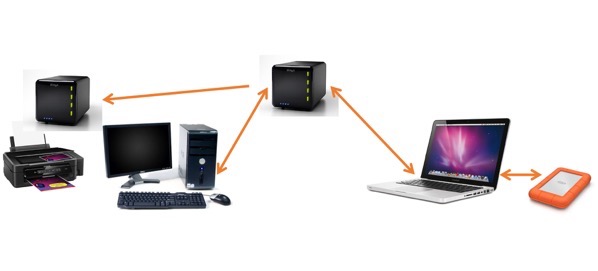
That made me feel much safer. The illustration shows the NAS and its backup device directly connected. That’s not quite how it works. The backup device is physically connected to the desktop which runs the software that does the backup.
But everything is still in one site – your home or office. And if it burns down, you still lose it all. So there’s one more step to take and that is to get your critical files off-site. Some prefer two sets of external backup drives. They keep one in the house and the other at the office or some other remote location and rotate them on a frequent basis, say weekly.
But the growing alternative is to use the cloud.
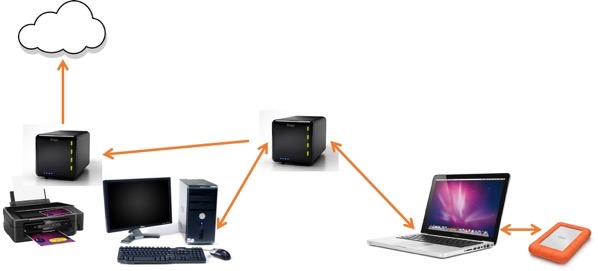
This is the set up I’ve developed over the years. Let me put some specifics to it and provide some brand names,
My desktop is an old Dell tower. I use it for final processing and printing (on my Epson 4900 printer). I have a Dell monitor that has an Adobe RGB color space so it’s perfect for doing the final enhancements. The Dell is connected to the home network via Ethernet cable. It’s connected to the printer via USB.
My laptop is a new MacBook Pro. That’s may travel computer but I also use it a lot at home. In fact, I’m writing on it right how. It ha as 1 TB solid state drive (SSD) and 16 GB of memory. It’s a monster and extremely fast. The external drive is a LaCie Porsche. It is a conventional hard drive but also has 1 TB of storage, The MacBook Pro is connected to my home network via WiFi.
The NAS device is a DROBO5N. It has five drive bays and the N indicates it’s attached to the network. It currently has about 15 TB of usable storage. On it I store all of my photo files – all 15 years worth. I counted once and determined I have over 600,000 files. It is also where my Portfolio files are. These are the finished, printable files.
As I mentioned above, the only place my photo files live is on the 5N. So I attached a DROBO5C to my desktop for backup.
For the cloud service, I found a very affordable one named BackBlaze. I use their B2 cloud service which is extremely affordable. I have about 4 TB.in the cloud now and am paying less than $5 per month. Amazon, Google, Microsoft, Apple and all the rest can’t come close to that.
I can say with confidence that the cloud is current, the 5C is current and the 5N is current. How can I say that? Because of the glue that holds it all together – the software that does the synchronizations and backups. I discovered this software quite a few years ago and I have expanded my use as it has grown as a product. The name of the software is SyncBack Pro. It runs on my desktop. I create jobs and schedule them to run at night. All I need to do is leave my desktop on over night and starting at midnight, the jobs kick off. Basically the desktop and laptop are synchronized to the 5N. Next, the 5N is backed up to the 5C and lastly the 5C is backed up to the cloud.
I can say with confidence that the cloud is current,….
So, I have two copies of my photography files in the house and one copy in the cloud. Of the other important files like QuickBooks and my website files I have three and even four copies in the house and one more in the cloud. It’s the deluxe setup but, for me, it’s worth it.
I’ve tried to show different levels of sophistication. You may not need to go to these extremes and one of the less exhaustive solutions I mentioned may be just right for you. But whatever you do, protect your most precious files by developing a system that ensures you have at least one backup copy.
Over the years, SyncBack has the foundation on which my backup strategy has evolved. It is published by 2BrightSparks. They have a free version that I used until recently. I upgraded to the paid Pro version because it supports backing up to the cloud. In fact, I chose BackBlaze as my cloud provider because they are one of the premier cloud solutions supported by SyncBack. It has worked so well for me that I have no reservations in recommending that you check them out. Here’s their link: 2BrightSparks.
Join us on one of our photography workshops. Click here for more information.
(129)
