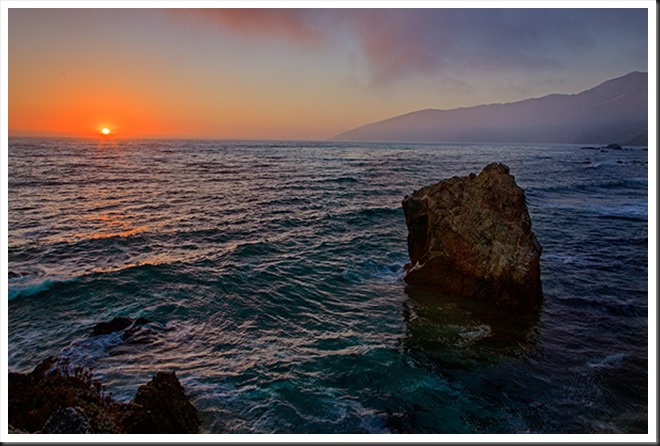A while back I wrote a post on the problems I have with my Epson 4800 nozzles clogging. I don’t print on a regular basis so the printer will sit for days and weeks with nothing going on. (See Epson 4800 Tip.)
In the original post I talked about putting a damp sponge inside the print area to raise the humidity. It worked really well but then I was so excited that I did a lot of printing.
But over the Christmas holiday several weeks went by without any printing. And the sponges dried out. So it was back to the same old dry conditions inside the printer.
Last night I wanted to start printing again so I moistened the sponges. Then I ran a nozzle check and found the magenta was mostly clogged and the light cyan was totally clogged.
I gave it 24 hours, hoping that the increased humidity would loosen things up. So, when I ran the nozzle check again today I was a bit disappointed to see that the magenta and light cyan were still very much clogged. I prepared myself to repeat the ordeal I have gone through so many times in the past.
But here’s where the magic started. I ran a head clean and then a nozzle check. I certainly didn’t expect to see a good nozzle check. But one head clean did the trick! The nozzle check was perfect. That’s unprecedented. I have a ton of printing to do and I’m good to go!
It’s probably worth a few sentences to explain why clogging is a problem with the 4800 and the other Epson Stylus Pro printers. It’s because they use pigmented inks. Most ink jet printers use dyes for the colors. Dyes are colored molecules that dissolve in the solvent. But pigments are ground up solids. They’re very fine powders suspended in the solvents. So if the solvent evaporates from a nozzle there is a residue of pigment left behind. That’s what clogs the nozzles.
The big three printer makers – Epson, HP and Canon – are all working hard at resolving this problem and have varying solutions that I don’t want to go into here. But if you have an older Epson like I do or possibly even a more recent model, this is a good tip to know.
So any hesitation about this technique I may have had is dispelled. It really works. I can recommend it with a great deal of confidence – if you live in a dry area or your Epson sits for days or weeks on end without doing any printing, place a moistened sponge in the chamber with the print head and keep it moist. It will really help in preventing the nozzles from clogging or, if they do clog, it will help getting then unclogged.
It really works.
To see more of my photographs click here.
Join me on an upcoming workshop.
Become a fan on Facebook and follow along.
(5197)
Like this:
Like Loading...