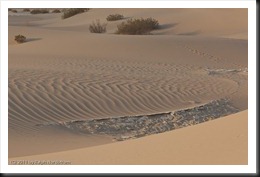Over the years there has been a lot of interest in the concept of ‘Expose to the right.’ This is something that is commonly done in digital photography where you intentionally overexpose an image. The idea is that in digital images there is more information to work with in the brighter tonalities than there is in the darker. And this will give you more to work with in the darkroom (Lightroom and Photoshop) which will result in a better image.
I’ve written several posts on this topic and if the concept is new to you please read these. I’m not going to go into the theory here; that is spelled out in these posts.
Lightroom Tutorial – Expose to the Right
Expose to the right – Revisited
Now, I understand the theory. I’m a computer guy; I had better understand it. But I’ve always wondered if the promise of a better image actually worked out in real life. So I did a test during our recent workshop to Big Sur.
Continue reading “Mastering Exposure – Expose to the Right”
(2292)